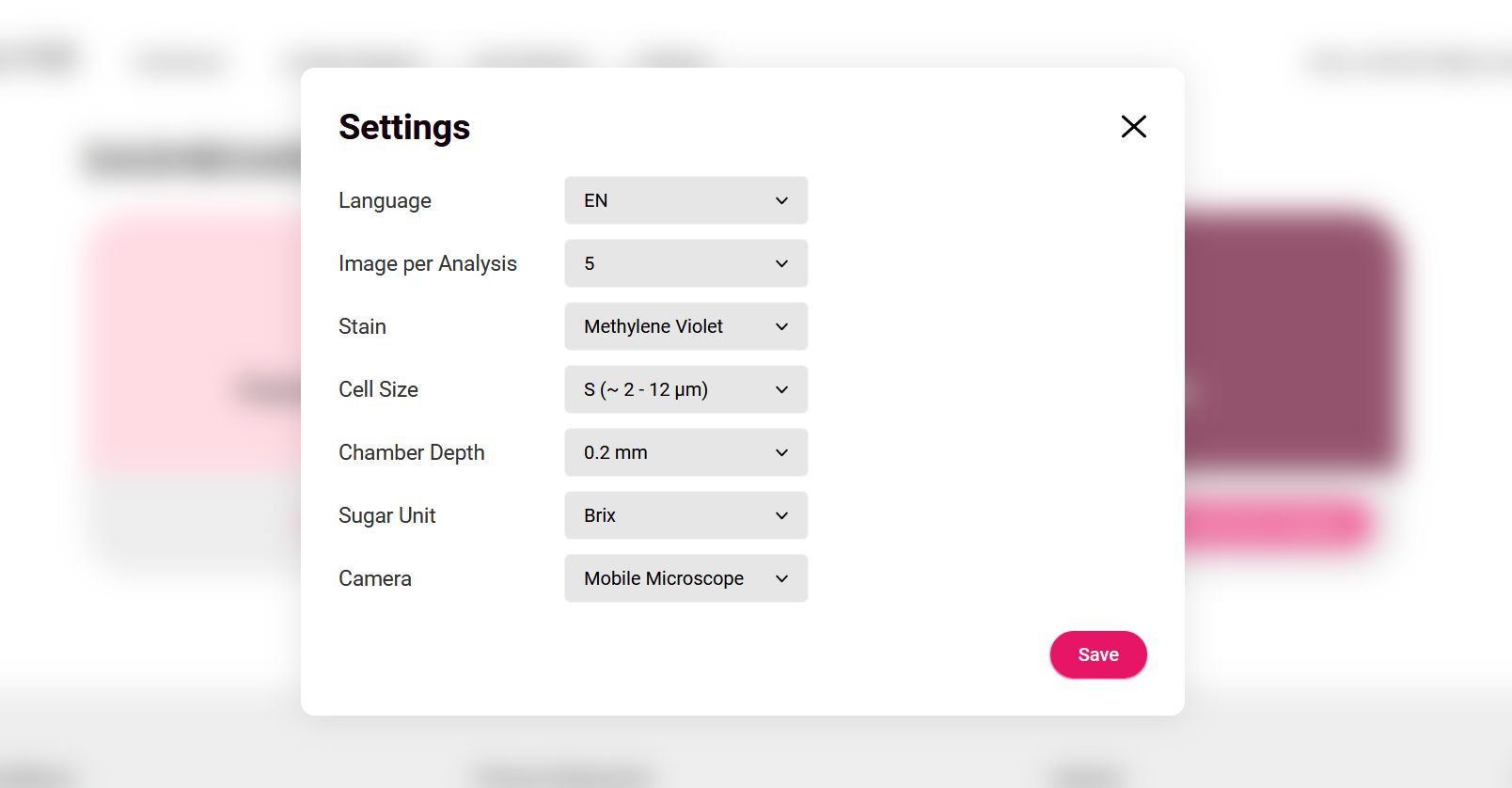Fermentation Wine App Settings
General settings for the FW Mobile App
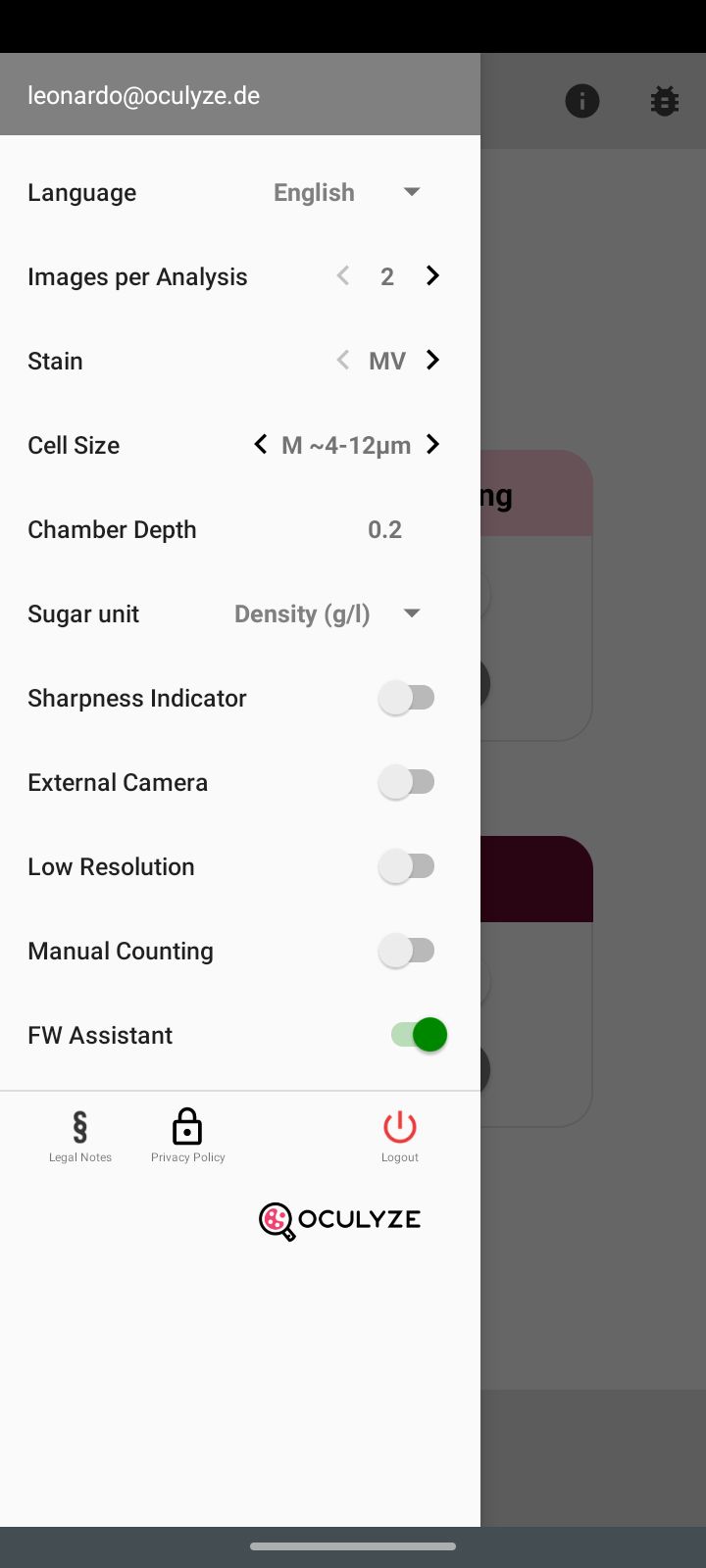
The button at the top left of the start page gives you access to the app settings screen. The settings screen lets you adjust various parameters of the app:
- Switch between languages
- Change the amount of images per measurement (5 recommended)
- Switch between Methylene Violet (MV) and Methylene Blue (MB) analysis – select the one you wish to use. The results of the viability measurements are also displayed in the corresponding color.
- Select the analyzed cell size (S, M, L, ALL)
The following cell sizes apply to the individual classes:
S (~ 2 – 12µm) Detects small and medium-sized cells.
M (~ 4 – 12µm) Standard option for medium cell sizes.
L (~ 4 – 18µm) Also detects larger cells.
ALL (~ 2 – 18µm) Detects cells of all sizes.
- Change the depth of the sample chamber in use – the selected chamber depth has to correspond to the chamber in use! For the premium glass slides a height of 0.25 must be selected. For the standard slide, the correct height is etched into your slide (either 0.1, 0.2 or 0.8).
- Change the used sugar unit (Brix, Oechsle, KMW/Babo or Baumé)
- On / Off switch for the sharpness indicator which is visible during the image taking process on the bottom left hand side
- The On / Off switch for the external microscope camera – The external microscope camera makes it possible to use the automated analysis with a conventional lab microscope. Please see External Camera for a detailed explanation.
- On / Off switch for Manual Counting
- The On / Off switch for the FW Assistant function for an early detection of problems in your fermentation
- View Legal Notes
- View Privacy Policy
- Logout from the App
General Settings for the FW Web App
In the FW Web App, the general settings can be accessed by clicking on the upper right icon from the dashboard or directly from the horizontal menu.
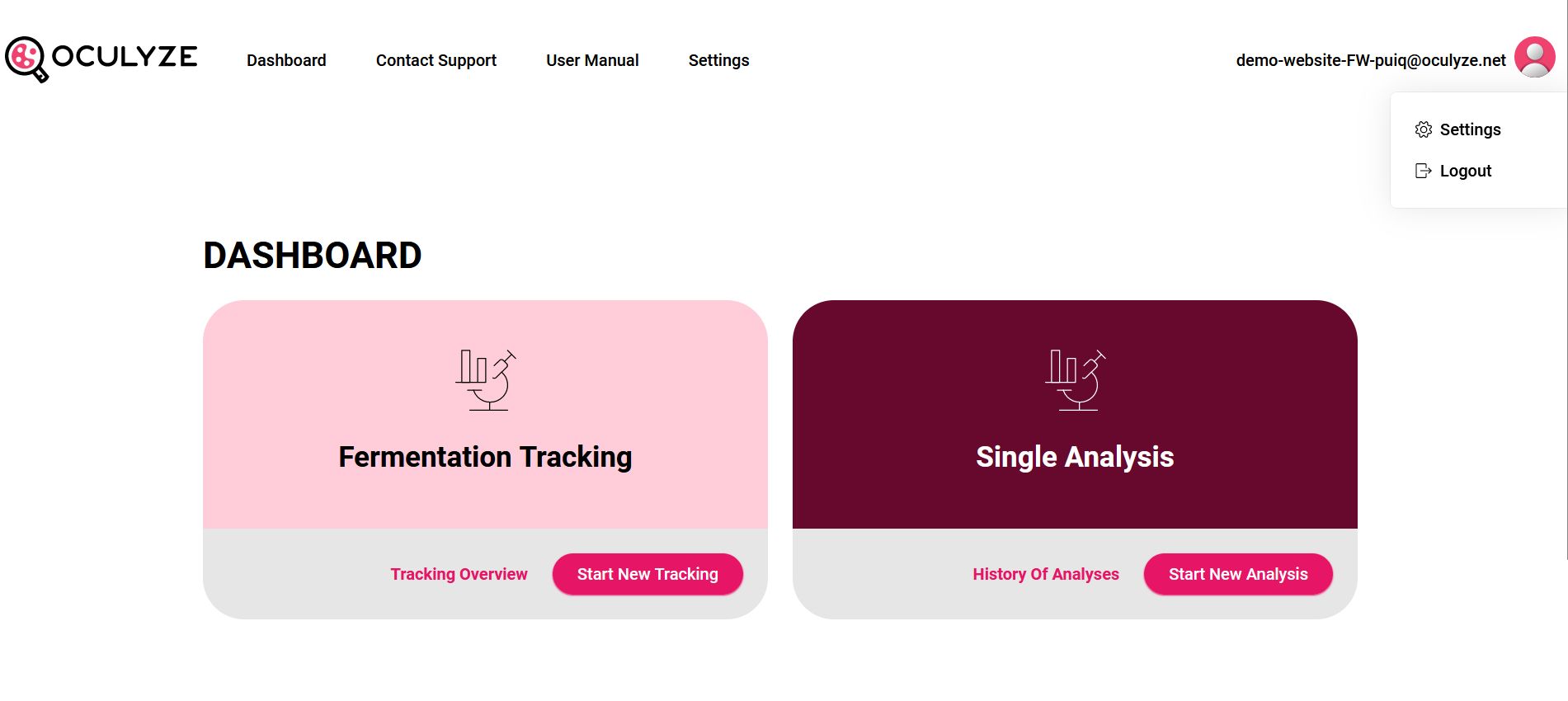
Select “Settings” and from there on, you can access and edit almost all the settings that are available in the Mobile App and which have been described above: