Oculyze mobile app shutting down
Send a bug report
Should the app crash, a bug report screen is automatically opened.
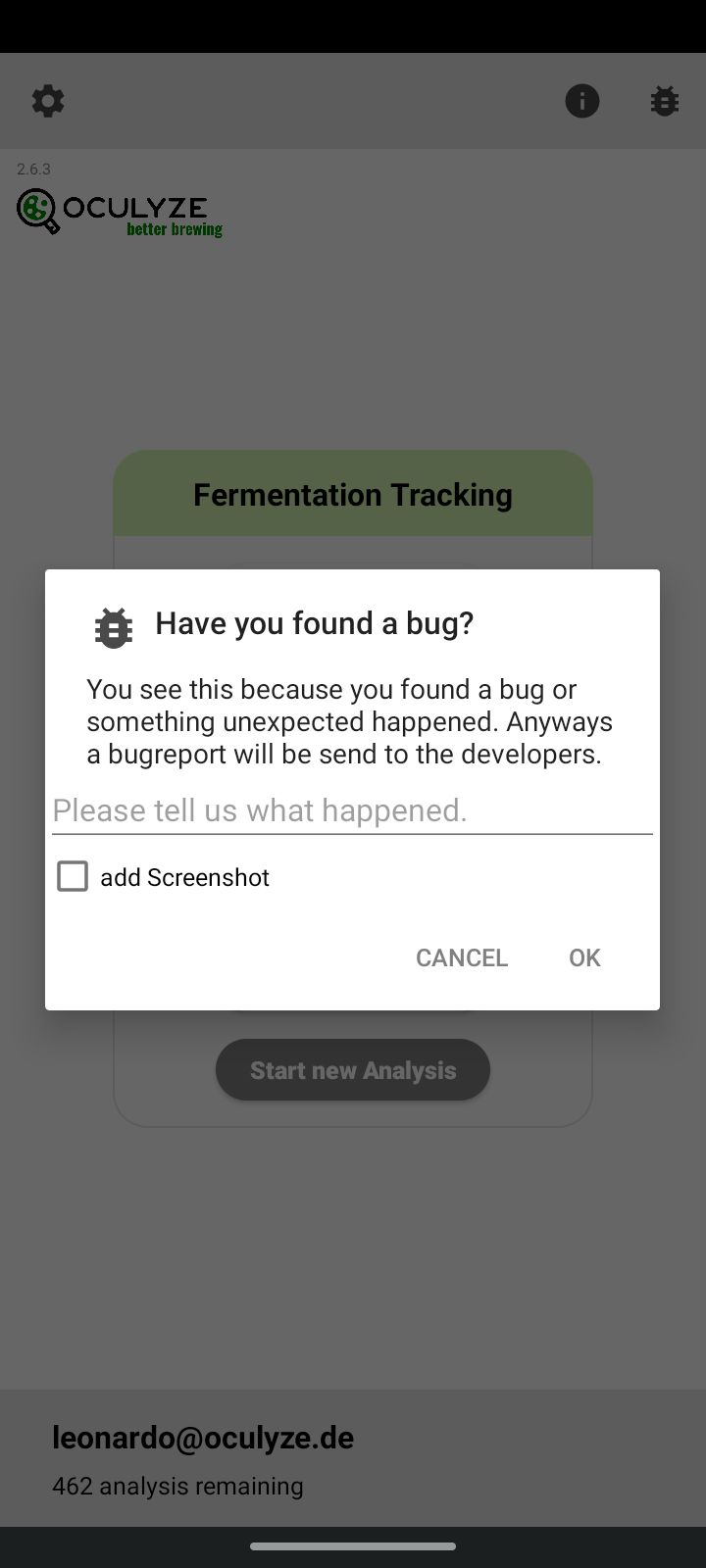
Here, you can describe what happened before the app crashed so that the error can be better identified. Should something be displayed incorrectly you also have the option of sending a screenshot of the app along with the bug report.
A bug report can also be sent at any time by clicking on the bug icon at the top right.
Checking app version
You can check the version of the installed app in the start screen.
The app can be updated to the newest version through the Play Store. To do this, start the Play Store app, enter “Oculyze” into the search bar and select the Oculyze app from the list.
App update
Should you encounter problems while updating the app, we recommend that you uninstall and reinstall it. The simplest way to do this is through the Play Store. Simply start the Play Store app, enter “Oculyze” in the search bar, select the Oculyze app in the list and press the “Uninstall” button. After a successful uninstall, you can reinstall the app from the same screen by pressing the “Install” button.
Forcing a shutdown of the app
Should you encounter repeated crashes of the app, a forced shutdown may be helpful. To do this, enlarge the upper navigation panel on your mobile device by pulling it down, and open the settings menu by clicking the gear symbol in the upper toolbar. By selecting “Apps” in the list displayed, the next screen will show all installed apps. After selecting the Oculyze app, you can shut it down on the next screen by pressing the “Force Stop” button. Afterwards, you can restart the app as usual by clicking the icon on the screen.
If you need further assistance, please contact us at [email protected].